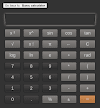Hello everyone,
Here we are to explain you how to change mac addresses in MediaTek (MTK) devices easily.
Most of the Devices Like Coolpad Micromax and some other AOSP devices are based on MTK.
For your information, apps from playstore or anywhere like device id changer, device emulator and so on...cannot change the mac address exactly at least not of MTK device.
They will show that MAC address is changed and in settings also but secret is its not changed at all.
(To confirm,you can check in your wifi router)
So, for this you will need-
1. Root on your device
2, Hex editor from play store -Click here
3. Any root explorer (I have used ES File Explorer)
Main Parts/Main Steps:
With root explorer go to /data/nvram/APCFG/APRDEB
(Here APCFG and APRDEB can be different in yours but will be similar)
You will see a file "WIFI"Copy that file somewhere in your sd card.
Now open it with hex editor.
You will get same as in above image.
In this image that we given above, mac address is in first two lines- 1e 4c 39 c3 37 73 - This is mac adress.
This will be different in yours.
You have to change this.
Where to generate mac addresses? From Here -Click here for random MAC Address
After changing save it and replace it in /data/nvram/APCFG/APRDEB - from where you copied earlier.
Now switch off wifi and switch on.
Now, your wifi mac address is changed now.
(To confirm, you can check in your wifi router)
REMEMBER:
Whenever you will reboot your device, mac address will change to default as before automatically.
So that was it.
Enjoy.
Perfectly Working on Coolpad Note 3 😁
Here we are to explain you how to change mac addresses in MediaTek (MTK) devices easily.
Most of the Devices Like Coolpad Micromax and some other AOSP devices are based on MTK.
For your information, apps from playstore or anywhere like device id changer, device emulator and so on...cannot change the mac address exactly at least not of MTK device.
They will show that MAC address is changed and in settings also but secret is its not changed at all.
(To confirm,you can check in your wifi router)
So, for this you will need-
1. Root on your device
2, Hex editor from play store -Click here
3. Any root explorer (I have used ES File Explorer)
Main Parts/Main Steps:
With root explorer go to /data/nvram/APCFG/APRDEB
(Here APCFG and APRDEB can be different in yours but will be similar)
You will see a file "WIFI"Copy that file somewhere in your sd card.
Now open it with hex editor.
You will get same as in above image.
In this image that we given above, mac address is in first two lines- 1e 4c 39 c3 37 73 - This is mac adress.
This will be different in yours.
You have to change this.
Where to generate mac addresses? From Here -Click here for random MAC Address
After changing save it and replace it in /data/nvram/APCFG/APRDEB - from where you copied earlier.
Now switch off wifi and switch on.
Now, your wifi mac address is changed now.
(To confirm, you can check in your wifi router)
REMEMBER:
Whenever you will reboot your device, mac address will change to default as before automatically.
So that was it.
Enjoy.
Perfectly Working on Coolpad Note 3 😁